Jak přidat stejnou e-mailovou adresu do seznamu jmen v aplikaci Excel?
Pokud máte ve sloupci křestní jména některých kontaktů a příjmení v jiném sloupci, nyní , chcete vytvořit e-mailové adresy pro každý z nich kombinací jejich křestního jména a příjmení jako uživatelských jmen a používat stejnou e-mailovou doménu, jako je google.com, jak můžete rychle vytvořit e-mailové adresy? Tento článek ukazuje rychlé triky pro vás.
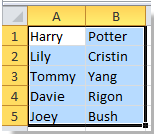


Přidejte stejnou e-mailovou adresu ke jménům pomocí vzorce v aplikaci Excel
Přidejte stejnou e-mailovou adresu ke jménům pomocí aplikace Kutools pro Excel![]()
Přidejte stejnou e-mailovou adresu ke jménům pomocí vzorce v aplikaci Excel
Pokud křestní jména ve sloupci A, příjmení ve sloupci B a chcete vytvořit stejnou e-mailovou adresu pro jména, postupujte takto:
1. Psaní na stroji = CONCATENATE (A1, ".", B1, "@ google.com") v buňce C1, viz screenshot:

2. lis vstoupit klávesu a potom přetažením pravého úchytu výplně vyplňte rozsah. Viz screenshot:

Poznámka:Můžete změnit ' " a „google.com“ splnit, co potřebujete. Například psaní =KONCATENÁT (A1, "", B1, "@ yahoo.cn"), viz screenshot:

Pokud potřebujete přidat e-maily jako hypertextové odkazy, můžete zadat vzorec = HYPERLINK (A1 & B1 & "@ google.com"), viz screenshot:

Pak stiskněte tlačítko vstoupit tlačítko a potom přetažením pravého úchytu výplně vyplňte rozsah. Viz screenshot:
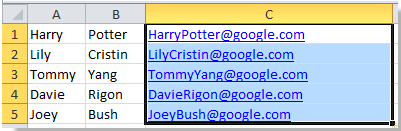
Poznámka:Můžete změnit „google.com“ splnit, co potřebujete.
Přidejte stejnou e-mailovou adresu ke jménům pomocí aplikace Kutools pro Excel
S Kutools pro Excel nainstalované, můžete nejprve zkombinovat jméno a příjmení a poté přidat stejnou e-mailovou adresu.
| Kutools pro Excel, s více než 300 užitečné funkce, které vám usnadní práci. |
Po instalace zdarma Kutools pro Excel, prosím, postupujte takto:
1. Vyberte všechna jména, která chcete přidat, a klikněte na Kutools > Sloučit a rozdělit > Kombinujte řádky, sloupce nebo buňky bez ztráty dat. Zobrazit snímky obrazovky:
2. Pak v vyskakovací dialogové okno, proveďte níže.
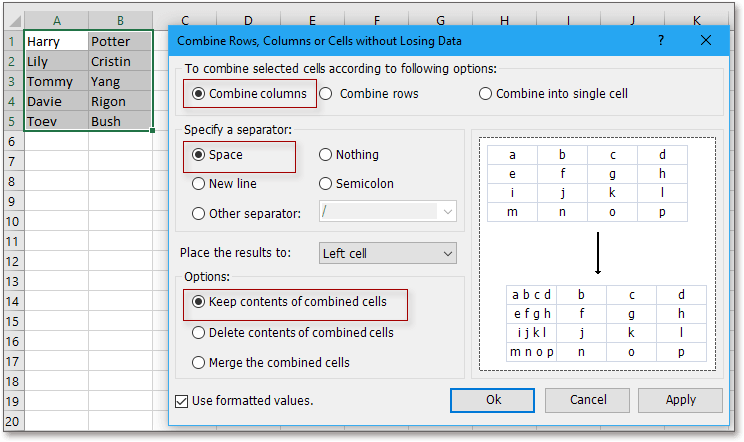
(2) Zkontrolovat Prostory in Určete oddělovač sekce;
(3) Určete pozici, na kterou chcete umístit výsledek;
(4) Vyberte požadovanou možnost kombinovat.
3. cvaknutí Ok, pak ponechte vybrané buňky kombinovaného pole a klikněte na Kutools > Text > doplnit text. Viz snímek obrazovky:
4. V doplnit text dialogové okno, stačí zadat e-mailovou adresu, kterou potřebujete, do textového pole Text, pak zkontrolujte Po posledním znaku. Viz snímek obrazovky:
5. cvaknutí Ok. nyní jsou e-maily přidány k jménům.
Více informací o Kombinovat, Prosím klikněte Kombinovat.
Přidejte stejnou e-mailovou adresu do seznamu jmen
Nejlepší nástroje pro produktivitu v kanceláři
Rozšiřte své dovednosti Excel pomocí Kutools pro Excel a zažijte efektivitu jako nikdy předtím. Kutools for Excel nabízí více než 300 pokročilých funkcí pro zvýšení produktivity a úsporu času. Kliknutím sem získáte funkci, kterou nejvíce potřebujete...

Office Tab přináší do Office rozhraní s kartami a usnadňuje vám práci
- Povolte úpravy a čtení na kartách ve Wordu, Excelu, PowerPointu, Publisher, Access, Visio a Project.
- Otevřete a vytvořte více dokumentů na nových kartách ve stejném okně, nikoli v nových oknech.
- Zvyšuje vaši produktivitu o 50%a snižuje stovky kliknutí myší každý den!
