Jak automaticky filtrovat řádky na základě hodnoty buňky v aplikaci Excel?
Normálně nám funkce Filtr v aplikaci Excel může pomoci filtrovat libovolná data, jak potřebujeme, ale někdy bych chtěl automaticky filtrovat buňky na základě ručního zadání buňky, což znamená, že když zadám do buňky kritéria, data mohou být filtrováno automaticky najednou. Existují nějaké dobré nápady, jak řešit tuto práci v aplikaci Excel?
Automatické filtrování řádků na základě hodnoty buňky, kterou jste zadali pomocí kódu VBA
Automatické filtrování řádků na základě hodnoty buňky, kterou jste zadali pomocí kódu VBA
Předpokládejme, že mám následující rozsah dat, nyní, když zadám kritéria v buňce E1 a E2, chci, aby byla data automaticky filtrována, jak je uvedeno níže:

1. Přejděte na list, ve kterém chcete automaticky filtrovat datum na základě zadané hodnoty buňky.
2. Klikněte pravým tlačítkem na kartu listu a vyberte Zobrazit kód z kontextové nabídky ve vyskakovacím okně Microsoft Visual Basic pro aplikace zkopírujte a vložte následující kód do mezery Modul okno, viz screenshot:
Kód VBA: data automatického filtru podle zadané hodnoty buňky:
Private Sub Worksheet_Change(ByVal Target As Range)
'Updateby Extendoffice 20160606
If Target.Address = Range("E2").Address Then
Range("A1:C20").CurrentRegion.AdvancedFilter Action:=xlFilterInPlace, CriteriaRange:=Range("E1:E2")
End If
End Sub
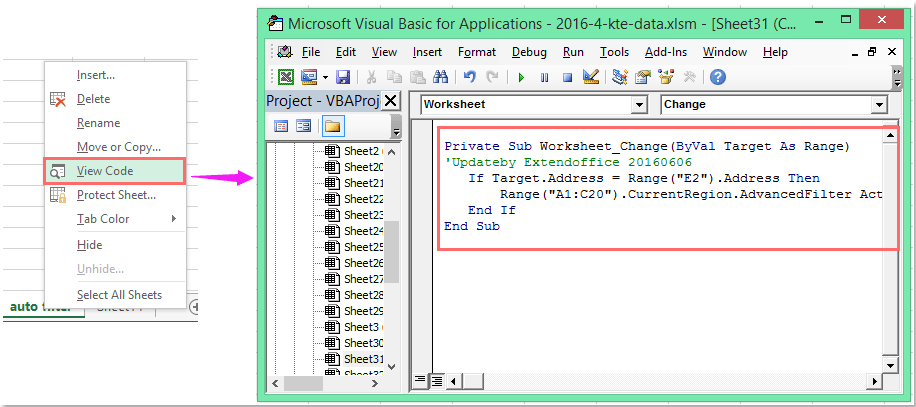
Poznámka: Ve výše uvedeném kódu, A1: C20 je váš rozsah dat, který chcete filtrovat, E2 je cílová hodnota, na které chcete filtrovat, a E1: E2 je vaše kritéria buňka bude filtrována na základě. Můžete je podle potřeby změnit.
3. Nyní, když zadáváte kritéria do buňky E1 a E2 a stiskněte vstoupit klíč, vaše data budou automaticky filtrována podle hodnot buněk.
Filtrujte data podle více kritérií nebo jiných konkrétních podmínek, například podle délky textu, podle velikosti písmen
|
Filtrování dat podle více kritérií nebo jiných konkrétních podmínek, například podle délky textu, rozlišování malých a velkých písmen atd.
Kutools pro ExcelJe Super filtr feature je mocný nástroj, můžete použít tuto funkci k dokončení následujících operací:
Kutools pro Excel: s více než 300 praktickými doplňky aplikace Excel, můžete vyzkoušet bez omezení do 30 dnů. Stáhněte si a vyzkoušejte zdarma hned teď! |
Ukázka: Automatické filtrování řádků na základě hodnoty buňky, kterou jste zadali pomocí kódu VBA
Nejlepší nástroje pro produktivitu v kanceláři
Rozšiřte své dovednosti Excel pomocí Kutools pro Excel a zažijte efektivitu jako nikdy předtím. Kutools for Excel nabízí více než 300 pokročilých funkcí pro zvýšení produktivity a úsporu času. Kliknutím sem získáte funkci, kterou nejvíce potřebujete...

Office Tab přináší do Office rozhraní s kartami a usnadňuje vám práci
- Povolte úpravy a čtení na kartách ve Wordu, Excelu, PowerPointu, Publisher, Access, Visio a Project.
- Otevřete a vytvořte více dokumentů na nových kartách ve stejném okně, nikoli v nových oknech.
- Zvyšuje vaši produktivitu o 50%a snižuje stovky kliknutí myší každý den!

