Jak zamknout určené buňky bez ochrany celého listu v aplikaci Excel?
Za normálních okolností musíte celý list chránit, abyste zamkli buňky před úpravami. Existuje nějaká metoda k uzamčení buněk bez ochrany celého listu? Tento článek vám doporučuje metodu VBA.
Uzamkněte určené buňky bez ochrany celého listu pomocí VBA
Uzamkněte určené buňky bez ochrany celého listu pomocí VBA
Předpokládejme, že potřebujete uzamknout buňky A3 a A5 v aktuálním listu, následující kód VBA vám to pomůže dosáhnout bez ochrany celého listu.
1. Klikněte pravým tlačítkem na kartu listu a vyberte Zobrazit kód z nabídky pravého tlačítka myši.
2. Poté zkopírujte a vložte níže uvedený kód VBA do okna Kód. Viz snímek obrazovky:
Kód VBA: Zamkněte určené buňky bez ochrany celého listu
Private Sub Worksheet_SelectionChange(ByVal Target As Range)
If Target.Column = 1 Then
If Target.Row = 3 Or Target.Row = 5 Then
Beep
Cells(Target.Row, Target.Column).Offset(0, 1).Select
End If
End If
End Sub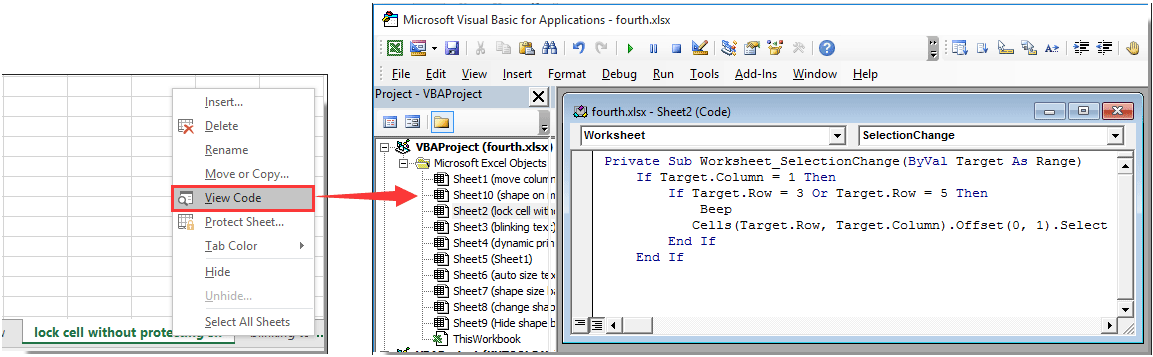
Poznámka: V kódu, Sloupec 1, Řádek = 3 a Řádek = 5 označte, že buňky A3 a A5 v aktuálním listu budou po spuštění kódu uzamčeny. Můžete je změnit podle potřeby.
3. zmáčkni Další + Q současně zavřete Microsoft Visual Basic pro aplikace okno.
Nyní jsou buňky A3 a A5 uzamčeny v aktuálním listu. Pokud se pokusíte vybrat buňku A3 nebo A5 v aktuálním listu, kurzor se automaticky přesune do sousední buňky vpravo.
Související články:
- Jak uzamknout všechny odkazy na buňky ve vzorcích najednou v aplikaci Excel?
- Jak zamknout nebo chránit buňky po zadání dat nebo vstupu v aplikaci Excel?
- Jak zamknout nebo odemknout buňky na základě hodnot v jiné buňce v aplikaci Excel?
- Jak zamknout obrázek / obrázek do nebo uvnitř buňky v aplikaci Excel?
- Jak uzamknout šířku a výšku buňky před změnou velikosti v aplikaci Excel?
Nejlepší nástroje pro produktivitu v kanceláři
Rozšiřte své dovednosti Excel pomocí Kutools pro Excel a zažijte efektivitu jako nikdy předtím. Kutools for Excel nabízí více než 300 pokročilých funkcí pro zvýšení produktivity a úsporu času. Kliknutím sem získáte funkci, kterou nejvíce potřebujete...

Office Tab přináší do Office rozhraní s kartami a usnadňuje vám práci
- Povolte úpravy a čtení na kartách ve Wordu, Excelu, PowerPointu, Publisher, Access, Visio a Project.
- Otevřete a vytvořte více dokumentů na nových kartách ve stejném okně, nikoli v nových oknech.
- Zvyšuje vaši produktivitu o 50%a snižuje stovky kliknutí myší každý den!

