Jak při posouvání v aplikaci Excel vždy udržovat přehled grafu?
Pokud je v listu vložen graf, při procházení listem dolů pro zobrazení dat nelze graf zobrazit současně s níže uvedeným screenshotem, což musí být ošklivé. V tomto článku představuji kód VBA, aby byl graf vždy zobrazen, i když posouvá list dolů nebo nahoru.
 |
 |
 |
 Vždy mějte přehledný graf
Vždy mějte přehledný graf
Chcete-li zachovat zobrazení grafu při posouvání listu, můžete jej vyřešit pomocí níže uvedeného kódu VBA.
1. Klikněte pravým tlačítkem na kartu listu, kterou chcete, aby byl graf viditelný, a klikněte na Zobrazit kód tvoří místní nabídku. Viz snímek obrazovky: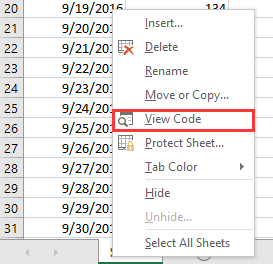
2. V praskání Microsoft Visual Basic pro aplikace okno, vložte pod kód do prázdného skriptu.
VBA: Mějte graf vždy na očích
Private Sub Worksheet_SelectionChange(ByVal Target As Range)
'UpdatebyExtendoffice20161111
Dim CPos As Double
Application.ScreenUpdating = False
CPos = ActiveWindow.ScrollRow * ActiveCell.RowHeight
ActiveSheet.ChartObjects("Chart 2").Activate
ActiveSheet.Shapes("Chart 2").Top = CPos
ActiveWindow.Visible = False
Application.ScreenUpdating = True
End Sub
3. Uložte a zavřete dialogové okno, poté se graf přesune dolů nebo nahoru, když kliknete na libovolnou buňku.
Poznámky:
(1) V kódu VBA je graf 2 název grafu, který chcete ponechat v zobrazení, můžete jej podle potřeby změnit.
(2) Tento VBA nedokáže vždy zobrazit skupinu grafů.
Nejlepší nástroje pro produktivitu v kanceláři
Rozšiřte své dovednosti Excel pomocí Kutools pro Excel a zažijte efektivitu jako nikdy předtím. Kutools for Excel nabízí více než 300 pokročilých funkcí pro zvýšení produktivity a úsporu času. Kliknutím sem získáte funkci, kterou nejvíce potřebujete...

Office Tab přináší do Office rozhraní s kartami a usnadňuje vám práci
- Povolte úpravy a čtení na kartách ve Wordu, Excelu, PowerPointu, Publisher, Access, Visio a Project.
- Otevřete a vytvořte více dokumentů na nových kartách ve stejném okně, nikoli v nových oknech.
- Zvyšuje vaši produktivitu o 50%a snižuje stovky kliknutí myší každý den!
