Jak vytvořit příkazové tlačítko pro kopírování a vkládání dat v aplikaci Excel?
Předpokládejme, že po změně dat budete muset často kopírovat řadu buněk na jiné místo, metoda ručního kopírování a vkládání bude náročná a časově náročná. Jak zajistit, aby tato záležitost kopírování a vkládání probíhala automaticky? Tento článek vám ukáže, jak pomocí příkazového tlačítka zkopírovat a vložit data pouze jedním kliknutím.
Vytvořte příkazové tlačítko pro kopírování a vkládání dat pomocí kódu VBA
Vytvořte příkazové tlačítko pro kopírování a vkládání dat pomocí kódu VBA
Při automatickém kopírování a vkládání dat po kliknutí na příkazové tlačítko postupujte následovně.
1. Vložte příkazové tlačítko kliknutím Vývojka > Vložit > Příkazové tlačítko (ovládání ActiveX). Viz snímek obrazovky:
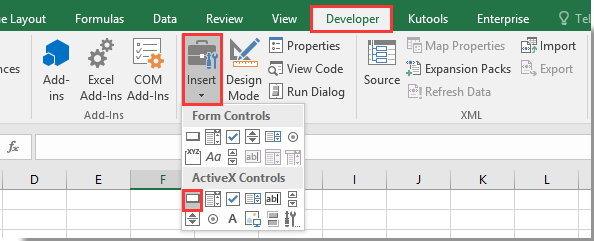
2. Nakreslete do listu příkazové tlačítko a klikněte na něj pravým tlačítkem. Vybrat Zobrazit kód z kontextové nabídky.

3. Ve vyskakovacím okně Microsoft Visual Basic pro aplikace v okně Kód prosím nahraďte původní kód v okně Kód níže uvedeným kódem VBA.
Kód VBA: Pomocí příkazového tlačítka zkopírujte a vložte data do aplikace Excel
Private Sub CommandButton1_Click()
Application.ScreenUpdating = False
Dim xSheet As Worksheet
Set xSheet = ActiveSheet
If xSheet.Name <> "Definitions" And xSheet.Name <> "fx" And xSheet.Name <> "Needs" Then
xSheet.Range("A1:C17 ").Copy
xSheet.Range("J1:L17").PasteSpecial Paste:=xlValues, Operation:=xlNone, SkipBlanks:=False, Transpose:=False
End If
Application.ScreenUpdating = True
End SubPoznámka: V kódu je CommandButton1 název vloženého příkazového tlačítka. A1: C17 je rozsah, který potřebujete zkopírovat, a J1: L17 je cílový rozsah pro vložení dat. Změňte je prosím podle potřeby.
4. lis Další + Q klávesy pro zavření Microsoft Visual Basic pro aplikace okno. A vypněte režim návrhu na kartě Vývojář.
5. Nyní klikněte na příkazové tlačítko, všechna data v rozsahu A1: C17 budou zkopírována a vložena do rozsahu J1: L17 bez formátování buňky.
Související články:
- Jak uložit a zavřít aktivní sešit bez výzvy příkazovým tlačítkem v aplikaci Excel?
- Jak vždy plovoucí příkazové tlačítko na listu v aplikaci Excel?
- Jak aktualizovat nebo vložit (aktuální) datum a čas příkazovým tlačítkem v aplikaci Excel?
- Jak používat příkazové tlačítko ke změně zadané hodnoty buňky v aplikaci Excel?
- Jak pomocí příkazového tlačítka uložit aktivní list jako soubor PDF v aplikaci Excel?
- Jak vložit prázdný nový řádek automaticky pomocí příkazového tlačítka v aplikaci Excel?
Nejlepší nástroje pro produktivitu v kanceláři
Rozšiřte své dovednosti Excel pomocí Kutools pro Excel a zažijte efektivitu jako nikdy předtím. Kutools for Excel nabízí více než 300 pokročilých funkcí pro zvýšení produktivity a úsporu času. Kliknutím sem získáte funkci, kterou nejvíce potřebujete...

Office Tab přináší do Office rozhraní s kartami a usnadňuje vám práci
- Povolte úpravy a čtení na kartách ve Wordu, Excelu, PowerPointu, Publisher, Access, Visio a Project.
- Otevřete a vytvořte více dokumentů na nových kartách ve stejném okně, nikoli v nových oknech.
- Zvyšuje vaši produktivitu o 50%a snižuje stovky kliknutí myší každý den!
