Jak podmíněné formátování na základě jiného listu v listu Google?
Pokud chcete použít podmíněné formátování na zvýraznění buněk na základě seznamu dat z jiného listu, jak ukazuje následující snímek obrazovky zobrazený v listu Google, máte nějaké jednoduché a dobré metody pro jeho řešení?
Podmíněné formátování pro zvýraznění buněk na základě seznamu z jiného listu v Tabulkách Google
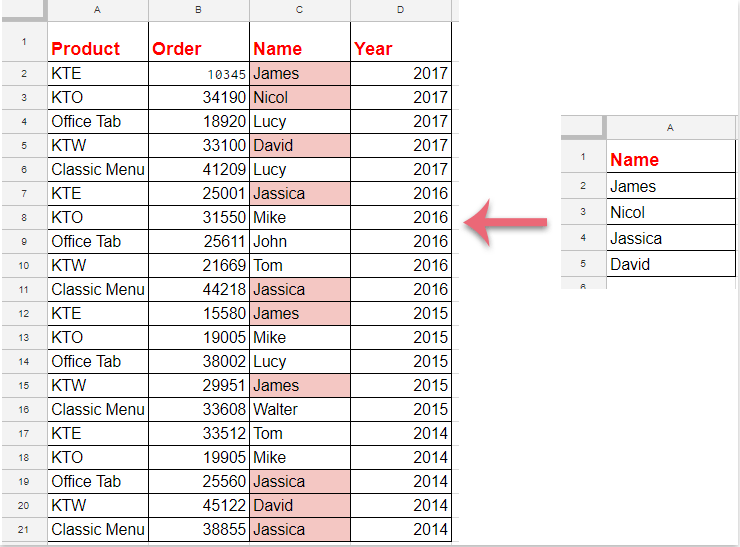
Podmíněné formátování pro zvýraznění buněk na základě seznamu z jiného listu v Tabulkách Google
K dokončení této úlohy proveďte následující kroky:
1, klikněte Formát > Podmíněné formátování, viz screenshot:
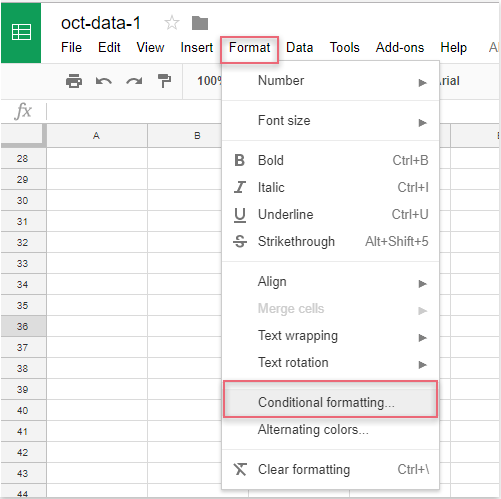
2. V Pravidla podmíněného formátu v podokně proveďte následující operace:
(1.) Klikněte  tlačítko pro výběr dat sloupce, který chcete zvýraznit;
tlačítko pro výběr dat sloupce, který chcete zvýraznit;
(2.) V Naformátujte buňky, pokud rozevírací seznam, prosím vyberte Vlastní vzorec je možnost a poté zadejte tento vzorec: = shoda (C2, nepřímý ("seznam dat! A2: A"), 0) do textového pole;
(3.) Poté vyberte jedno formátování z Formátování stylu jak potřebujete.
Poznámka: Ve výše uvedeném vzorci: C2 je první buňka dat sloupce, kterou chcete zvýraznit, a seznam dat! A2: A je rozsah listu a seznamu buněk, který obsahuje kritéria, podle kterých chcete buňky zvýraznit.
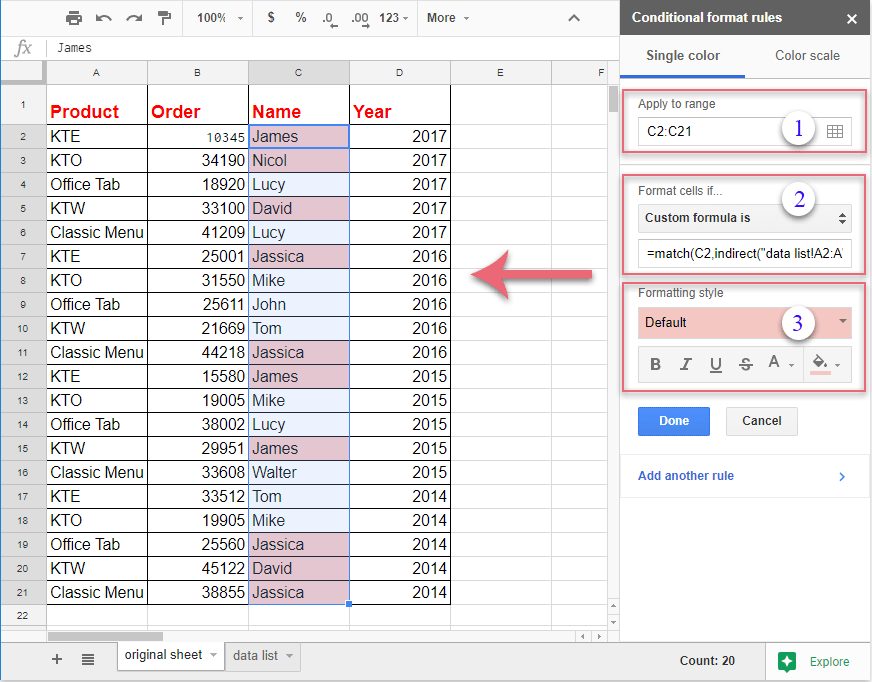
3. A všechny odpovídající buňky založené na buňkách seznamu byly zvýrazněny najednou, pak byste měli kliknout na Hotovo pro zavření Pravidla podmíněného formátu podokno, jak potřebujete.
Nejlepší nástroje pro produktivitu v kanceláři
Rozšiřte své dovednosti Excel pomocí Kutools pro Excel a zažijte efektivitu jako nikdy předtím. Kutools for Excel nabízí více než 300 pokročilých funkcí pro zvýšení produktivity a úsporu času. Kliknutím sem získáte funkci, kterou nejvíce potřebujete...

Office Tab přináší do Office rozhraní s kartami a usnadňuje vám práci
- Povolte úpravy a čtení na kartách ve Wordu, Excelu, PowerPointu, Publisher, Access, Visio a Project.
- Otevřete a vytvořte více dokumentů na nových kartách ve stejném okně, nikoli v nových oknech.
- Zvyšuje vaši produktivitu o 50%a snižuje stovky kliknutí myší každý den!

