Jak vytáhnout nebo extrahovat znaky zprava doleva v buňce, dokud není v aplikaci Excel dosaženo mezery?
Tento článek bude hovořit o tahání nebo extrahování znaků zprava v buňce, dokud nebude dosaženo mezery pro získání následujícího výsledku v listu aplikace Excel. Užitečný vzorec v tomto článku může tuto práci vyřešit rychle a snadno.
Vytahujte nebo extrahujte znaky zprava v buňce, dokud pomocí vzorce nedosáhnete mezery

Vytahujte nebo extrahujte znaky zprava v buňce, dokud pomocí vzorce nedosáhnete mezery
Zde je jednoduchý vzorec, který vám pomůže extrahovat znaky z buňky zprava, dokud nebude splněna mezera. Postupujte takto:
Zadejte tento vzorec: = TRIM (PRAVÝ (NÁHRADA (A2, "", REPT ("", 255)), 255)) do prázdné buňky, kde chcete získat výsledek, a potom přetáhněte popisovač výplně dolů do buněk, které chcete vyplnit tento vzorec, a všechny znaky zprava v buňkách při setkání s prvním prostorem jsou extrahovány najednou, viz screenshot:
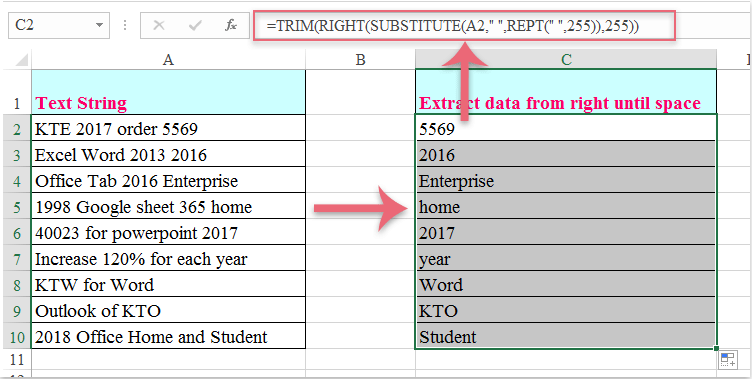
Nejlepší nástroje pro produktivitu v kanceláři
Rozšiřte své dovednosti Excel pomocí Kutools pro Excel a zažijte efektivitu jako nikdy předtím. Kutools for Excel nabízí více než 300 pokročilých funkcí pro zvýšení produktivity a úsporu času. Kliknutím sem získáte funkci, kterou nejvíce potřebujete...

Office Tab přináší do Office rozhraní s kartami a usnadňuje vám práci
- Povolte úpravy a čtení na kartách ve Wordu, Excelu, PowerPointu, Publisher, Access, Visio a Project.
- Otevřete a vytvořte více dokumentů na nových kartách ve stejném okně, nikoli v nových oknech.
- Zvyšuje vaši produktivitu o 50%a snižuje stovky kliknutí myší každý den!
