Jak naplnit textové pole na základě výběru komboboxu na UserForm v aplikaci Excel?
Předpokládejme, že máte tabulku, která obsahuje sloupec Název a Číslo zaměstnance, jak je uvedeno níže. Nyní musíte vytvořit Userform vložený se seznamem, který shromažďuje všechna jména uvnitř, a textové pole, které vyplní odpovídající číslo personálu při výběru jména ze seznamu. Metoda v tomto článku vám může pomoci se dostat dolů.

Naplňte textové pole na základě výběru komboboxu na Userform pomocí VBA
Naplňte textové pole na základě výběru komboboxu na Userform pomocí VBA
Při vyplňování textového pole odpovídající hodnotou na základě výběru komboboxu na Userform postupujte takto.
1. zmáčkni Další + F11 klávesy pro otevření Microsoft Visual Basic pro aplikace okno.
2. V Microsoft Visual Basic pro aplikace okno, klepněte na tlačítko Vložit > Formulář uživatele. Viz snímek obrazovky:

3. Poté vložte ovládací prvek pole se seznamem a ovládací prvek textového pole do vytvořeného formuláře Userform, jak je uvedeno níže.
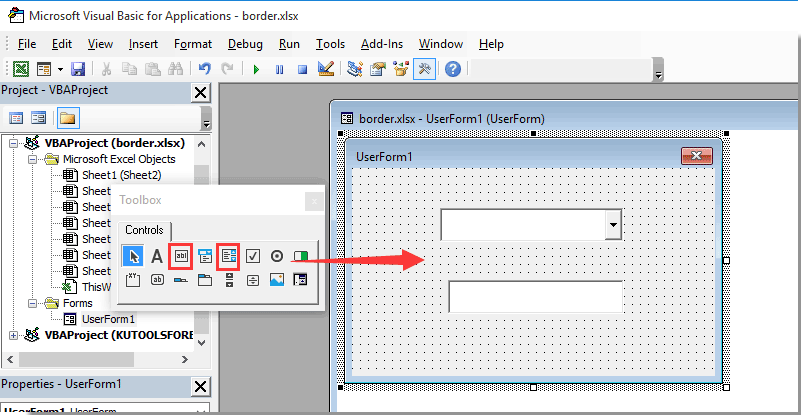
4. Klepněte pravým tlačítkem na prázdné místo ve formuláři Userform a poté klepněte na Zobrazit kód z kontextové nabídky. Viz snímek obrazovky:

5. V úvodním okně Userform (Code) zkopírujte a vložte níže uvedený kód VBA, abyste nahradili originál.
Kód VBA: Naplňte textové pole na základě výběru komboboxu na Userform
Dim xRg As Range
'Updated by Extendoffice 2018/1/30
Private Sub UserForm_Initialize()
Set xRg = Worksheets("Sheet5").Range("A2:B8")
Me.ComboBox1.List = xRg.Columns(1).Value
End Sub
Private Sub ComboBox1_Change()
Me.TextBox1.Text = Application.WorksheetFunction.VLookup(Me.ComboBox1.Value, xRg, 2, False)
End SubPoznámka: V kódu je A2:B2 rozsah obsahující hodnoty, které vyplníte samostatně jak v poli se seznamem Userform, tak v textovém poli. A List5 je název listu obsahujícího rozsah dat. Změňte je prosím podle potřeby.
6. zmáčkni Další + Q klávesy pro opuštění Microsoft Visual Basic pro aplikace okno.
7. cvaknutí Vývojka > Vložit > Příkazové tlačítko (ovládání ActiveX) pro vložení příkazového tlačítka do listu.
8. Klepněte pravým tlačítkem na záložku listu a vyberte Zobrazit kód z nabídky po kliknutí pravým tlačítkem. Poté zkopírujte a vložte kód VBA do okna kódu.
Kód VBA: Zobrazit uživatelský formulář
Private Sub CommandButton1_Click()
'Updated by Extendoffice 2018/1/30
UserForm1.Show
End Sub9. V sešitu vypněte režim návrhu.
Klepnutím na příkazové tlačítko otevřete zadaný uživatelský formulář. Poté můžete vidět, že všechna jména jsou shromážděna v poli se seznamem. Při výběru jména z pole se seznamem se do textového pole automaticky vyplní odpovídající číslo zaměstnance, jak je uvedeno níže.

Související články:
- Jak naplnit pole se seznamem se zadanými daty v otevřeném sešitu?
- Jak automaticky naplnit další buňky při výběru hodnot v rozevíracím seznamu aplikace Excel?
- Jak automaticky naplnit další buňky při výběru hodnot v rozevíracím seznamu aplikace Excel?
- Jak naplnit výsledky vyhledávání Google do listu v aplikaci Excel?
Nejlepší nástroje pro produktivitu v kanceláři
Rozšiřte své dovednosti Excel pomocí Kutools pro Excel a zažijte efektivitu jako nikdy předtím. Kutools for Excel nabízí více než 300 pokročilých funkcí pro zvýšení produktivity a úsporu času. Kliknutím sem získáte funkci, kterou nejvíce potřebujete...

Office Tab přináší do Office rozhraní s kartami a usnadňuje vám práci
- Povolte úpravy a čtení na kartách ve Wordu, Excelu, PowerPointu, Publisher, Access, Visio a Project.
- Otevřete a vytvořte více dokumentů na nových kartách ve stejném okně, nikoli v nových oknech.
- Zvyšuje vaši produktivitu o 50%a snižuje stovky kliknutí myší každý den!
