Jak exportovat tabulku těla e-mailu do aplikace Excel?
Když obdržíte e-mail, který obsahuje některé tabulky v těle, někdy budete možná muset exportovat všechny tabulky z těla zprávy do listu aplikace Excel. Normálně můžete tabulky zkopírovat a vložit do listu, ale zde budu hovořit o užitečné metodě řešení této úlohy, když je potřeba exportovat více tabulek.
Exportujte všechny tabulky z těla zprávy aplikace Outlook do listu aplikace Excel s kódem VBA
Exportujte všechny tabulky z těla zprávy aplikace Outlook do listu aplikace Excel s kódem VBA
Použijte prosím následující kód VBA k exportu všech tabulek z jednoho těla zprávy do listu aplikace Excel.
1. Otevřete zprávu, kterou chcete exportovat, a poté podržte klávesu ALT + F11 klávesy pro otevření Microsoft Visual Basic pro aplikace okno.
2, klikněte Vložit > Modula vložte následující kód do Modul okno.
Kód VBA: Exportujte všechny tabulky z těla zprávy do listu aplikace Excel:
Sub ImportTableToExcel()
Dim xMailItem As MailItem
Dim xTable As Word.Table
Dim xDoc As Word.Document
Dim xExcel As Excel.Application
Dim xWb As Workbook
Dim xWs As Worksheet
Dim I As Integer
Dim xRow As Integer
On Error Resume Next
Set xExcel = New Excel.Application
Set xWb = xExcel.Workbooks.Add
xExcel.Visible = True
Set xWs = xWb.Sheets(1)
xRow = 1
For Each xMailItem In Application.ActiveExplorer.Selection
Set xDoc = xMailItem.GetInspector.WordEditor
For I = 1 To xDoc.Tables.Count
Set xTable = xDoc.Tables(I)
xTable.Range.Copy
xWs.Paste
xRow = xRow + xTable.Rows.Count + 1
xWs.Range("A" & CStr(xRow)).Select
Next
Next
End Sub
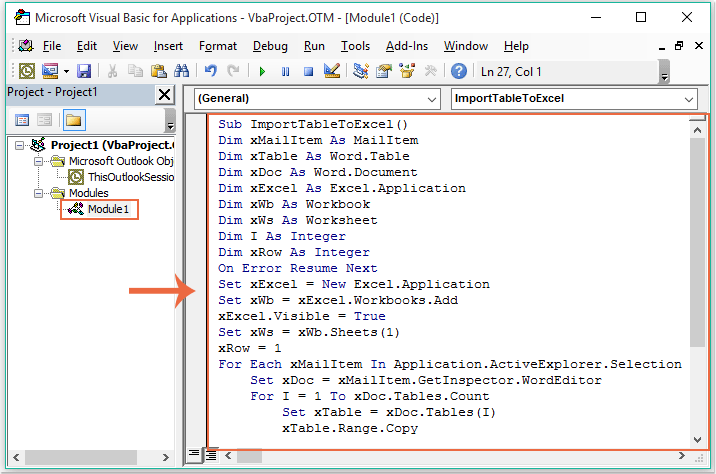
3. Po vložení výše uvedeného kódu stále do Microsoft Visual Basic pro aplikace okno, klepněte na tlačítko Tools > Reference přejděte na Reference-Project1 dialogové okno a zkontrolujte Objektová knihovna Microsoft Word a Objektová knihovna Microsoft Excel možnosti z Dostupné reference seznam, viz screenshot:
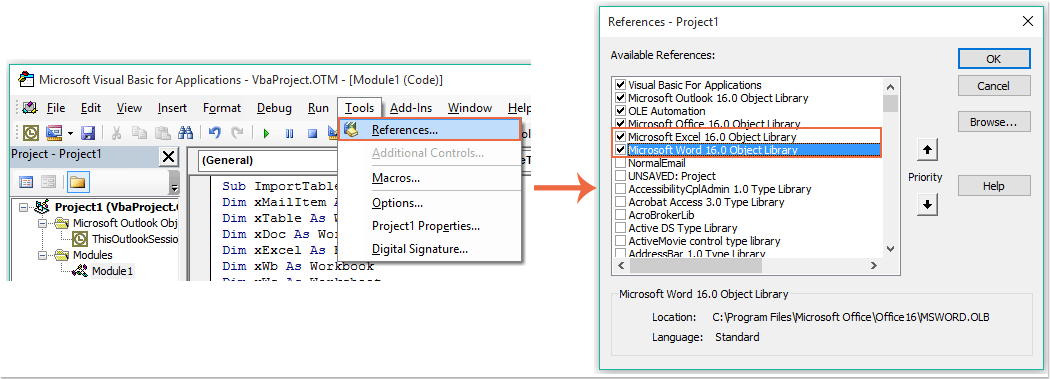
4. Pak klikněte na tlačítko OK tlačítko pro opuštění dialogového okna a nyní prosím F5 klíč ke spuštění kódu, všechny tabulky v těle zprávy byly exportovány do nového sešitu, jak ukazuje následující snímek obrazovky:
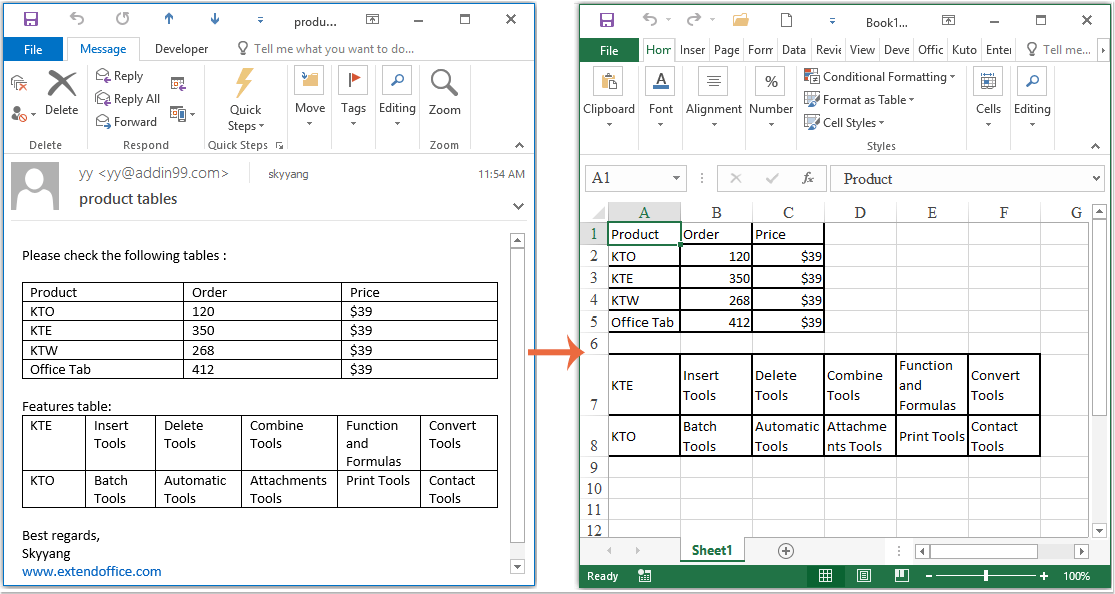
Nejlepší nástroje pro produktivitu v kanceláři
Kutools pro aplikaci Outlook - Více než 100 výkonných funkcí, které doplní váš Outlook
🤖 AI Mail Assistant: Okamžité profesionální e-maily s magií umělé inteligence – jedním kliknutím získáte geniální odpovědi, perfektní tón, vícejazyčné ovládání. Transformujte e-maily bez námahy! ...
???? Automatizace e-mailu: Mimo kancelář (k dispozici pro POP a IMAP) / Naplánujte odesílání e-mailů / Automatická kopie/skrytá kopie podle pravidel při odesílání e-mailu / Automatické přeposílání (pokročilá pravidla) / Automatické přidání pozdravu / Automaticky rozdělte e-maily pro více příjemců na jednotlivé zprávy ...
📨 Email management: Snadné vyvolání e-mailů / Blokujte podvodné e-maily podle předmětů a dalších / Odstranit duplicitní e-maily / pokročilé vyhledávání / Konsolidovat složky ...
📁 Přílohy Pro: Dávkové uložení / Dávkové odpojení / Dávková komprese / Automaticky uložit / Automatické odpojení / Automatické komprimování ...
???? Rozhraní Magic: 😊 Více pěkných a skvělých emotikonů / Zvyšte produktivitu své aplikace Outlook pomocí zobrazení s kartami / Minimalizujte aplikaci Outlook namísto zavírání ...
???? Zázraky na jedno kliknutí: Odpovědět všem s příchozími přílohami / E-maily proti phishingu / 🕘Zobrazit časové pásmo odesílatele ...
👩🏼🤝👩🏻 Kontakty a kalendář: Dávkové přidání kontaktů z vybraných e-mailů / Rozdělit skupinu kontaktů na jednotlivé skupiny / Odeberte připomenutí narozenin ...
Přes 100 Vlastnosti Očekávejte svůj průzkum! Kliknutím sem zobrazíte další informace.

