Jak změnit výchozí čas pro zpoždění doručení v aplikaci Outlook?
Když povolíte možnost zpoždění doručení (t Nedoručujte dříve možnost na následujícím snímku obrazovky) pro e-mail v aplikaci Outlook je ve výchozím nastavení čas odeslání nastaven na 5:00. Předpokládejme, že pracujete pozdě v noci a nechcete, aby ostatní věděli, že pracujete přesčas. Před odesláním e-mailů musíte povolit možnost zpoždění doručení. Po povolení této možnosti je třeba ručně změnit výchozí čas odeslání. V opačném případě bude e-mail odeslán po 5:00 následujícího dne. Existuje nějaký způsob, jak změnit tento výchozí čas doručení?
Tento kurz poskytuje kód VBA, který vám pomůže změnit výchozí čas pro možnost zpoždění doručení v aplikaci Outlook.
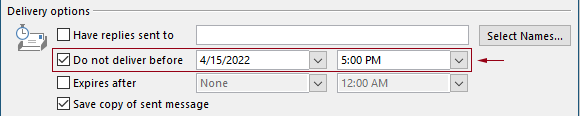
Změňte výchozí čas pro zpoždění doručení v aplikaci Outlook pomocí kódu VBA
Chcete-li změnit výchozí čas pro možnost zpoždění doručení v aplikaci Outlook, můžete použít následující kód VBA.
V následujícím kódu VBA:
Můžete zadat dva časy: zpoždění dodací lhůty a možnost zpožděného dodání čas povolení.
Například nastavíte čas zpoždění doručení na 07:30 a nastavíte možnost odloženého doručení tak, aby se automaticky aktivovala po 5:30. Když odešlete e-mail v době od 07:30 do 5:30, bude e-mail odeslán přímo. Pokud je e-mail odeslán mezi 5:30 – 07:30, bude naplánováno odeslání po 07:30 následujícího dne.
Otestujte skript následovně.
1. Spusťte svůj Outlook a stiskněte Další + F11 současně otevřete Microsoft Visual Basic pro aplikace okno.
2. V Microsoft Visual Basic pro aplikace okno, dvakrát klikněte na Project1 > Objekty Microsoft Outlook > ThisOutlookSession k otevření ThisOutlookSession (kód) okno a potom zkopírujte následující kód do tohoto okna kódu.
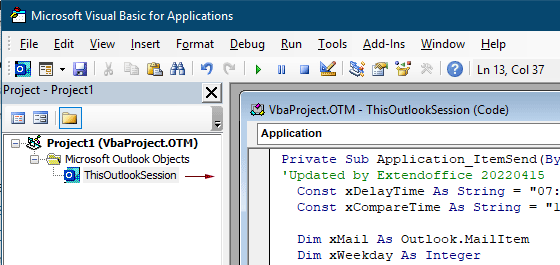
Kód VBA: změňte výchozí čas pro zpoždění doručení v aplikaci Outlook
Private Sub Application_ItemSend(ByVal Item As Object, Cancel As Boolean)
'Updated by Extendoffice & EWP 20230602
Const xDelayTime As String = "07:30:00" 'The delay delivery time of emails
Const xCompareTime As String = "17:30:00" 'The time to enable the delay delivery option
Dim xMail As Outlook.MailItem
Dim xWeekday As Integer
Dim xNowTime As String
Dim xIsDelay As Boolean
Dim xRet1 As Integer
Dim xRet2 As Integer
On Error GoTo xError
If (Item.Class <> olMail) Then Exit Sub
Set xMail = Item
xWeekday = Weekday(Date, vbMonday)
xNowTime = Format(Now, "hh:nn:ss")
xIsDelay = False
xRet1 = StrComp(xNowTime, xDelayTime)
xRet2 = StrComp(xNowTime, xCompareTime)
If xRet1 = xRet2 Then
xIsDelay = True
End If
If (xRet1 = -1) And (xRet2 = -1) Then
xMail.DeferredDeliveryTime = Date & " " & xDelayTime
Else
If ((xWeekday = 5) And xIsDelay) Or (xWeekday = 6) Or (xWeekday = 7) Then
xMail.DeferredDeliveryTime = (Date + (5 - xWeekday + 3)) & " " & xDelayTime
ElseIf xIsDelay Then
xMail.DeferredDeliveryTime = (Date + 1) & " " & xDelayTime
End If
End If
Exit Sub
xError:
MsgBox "ItemSend: " & Err.Description, , "Kutools for Outlook"
End SubPoznámky:
3. Uložte kód a stiskněte Další + Q klávesy pro zavření Microsoft Visual Basic pro aplikace okno.
Od této chvíle, když odešlete e-mail mezi 07:30 - 5:30, bude e-mail odeslán přímo. Pokud je e-mail odeslán mezi 5:30 – 07:30, bude naplánováno odeslání po 07:30 následujícího pracovního dne.
Související články
Změnit výchozí čas připomenutí celodenních událostí v aplikaci Outlook
Obvykle je výchozí čas připomenutí celodenní události v aplikaci Outlook 18/2007 2010 hodin a 0.5 dne v aplikaci Outlook 2013. Výchozí čas připomenutí celodenní události nemusí někdy souhlasit s vaším pracovním plánem. Zde představíme způsob, jak změnit výchozí čas připomenutí celodenních událostí v aplikaci Microsoft Outlook.
Změňte výchozí dobu sledování v aplikaci Outlook
Jak víme, když v Outlooku přidáme připomínku sledování, výchozí doba sledování je 4:30 (nebo jiná doba v závislosti na vaší pracovní době). Možná však budete chtít změnit výchozí dobu sledování a nechat si ji připomenout na začátku pracovní doby, například v 9:00. V tomto článku vám ukážu, jak změnit výchozí dobu sledování v aplikaci Outlook.
Změnit výchozí umístění archivu v aplikaci Outlook
Ve výchozím nastavení má Outlook výchozí umístění pro archivní soubory. Kromě výchozího umístění můžete pro archivní soubory nastavit vlastní umístění archivu. V tomto kurzu vám ukážeme, jak podrobně změnit výchozí umístění archivu v Outlooku.
Změnit výchozí umístění pro ukládání přílohy v Outlooku
Už jste se unavili hledáním umístění přílohy, které jste zadali při každém spuštění aplikace Outlook? V tomto kurzu vám ukážeme, jak změnit výchozí umístění přílohy. Poté se zadaná složka pro ukládání příloh automaticky otevře při každém uložení příloh, i když restartujete aplikaci Outlook.
Změňte výchozí nastavení celodenní události na Zaneprázdněn v aplikaci Outlook
Ve výchozím nastavení Outlook nastavuje stav schůzek a schůzek na „Zaneprázdněn“, ale celodenní události na „Volno“ (viz snímek obrazovky níže). Při každém vytvoření celodenní události musíte ručně změnit stav Zobrazit jako na Zaneprázdněn. Chcete-li změnit výchozí zobrazení jako stav celodenních událostí na Zaneprázdněno, článek poskytuje dva způsoby.
Nejlepší nástroje pro produktivitu v kanceláři
Kutools pro aplikaci Outlook - Více než 100 výkonných funkcí, které doplní váš Outlook
🤖 AI Mail Assistant: Okamžité profesionální e-maily s magií umělé inteligence – jedním kliknutím získáte geniální odpovědi, perfektní tón, vícejazyčné ovládání. Transformujte e-maily bez námahy! ...
???? Automatizace e-mailu: Mimo kancelář (k dispozici pro POP a IMAP) / Naplánujte odesílání e-mailů / Automatická kopie/skrytá kopie podle pravidel při odesílání e-mailu / Automatické přeposílání (pokročilá pravidla) / Automatické přidání pozdravu / Automaticky rozdělte e-maily pro více příjemců na jednotlivé zprávy ...
📨 Email management: Snadné vyvolání e-mailů / Blokujte podvodné e-maily podle předmětů a dalších / Odstranit duplicitní e-maily / pokročilé vyhledávání / Konsolidovat složky ...
📁 Přílohy Pro: Dávkové uložení / Dávkové odpojení / Dávková komprese / Automaticky uložit / Automatické odpojení / Automatické komprimování ...
???? Rozhraní Magic: 😊 Více pěkných a skvělých emotikonů / Zvyšte produktivitu své aplikace Outlook pomocí zobrazení s kartami / Minimalizujte aplikaci Outlook namísto zavírání ...
???? Zázraky na jedno kliknutí: Odpovědět všem s příchozími přílohami / E-maily proti phishingu / 🕘Zobrazit časové pásmo odesílatele ...
👩🏼🤝👩🏻 Kontakty a kalendář: Dávkové přidání kontaktů z vybraných e-mailů / Rozdělit skupinu kontaktů na jednotlivé skupiny / Odeberte připomenutí narozenin ...
Přes 100 Vlastnosti Očekávejte svůj průzkum! Kliknutím sem zobrazíte další informace.

