Odebrat nebo skrýt rok z data v Excelu – 3 rychlé způsoby
Removing the year from a date in Excel can be useful for several reasons. For instance, if you want to show only the month and day for annual events, create summaries where the year isn't needed, or keep certain details private, like hiding the year of birth in a list of employee birthdays. Here’s a detailed guide on how to effectively remove the year from a date in Excel, ensuring that your data is displayed exactly as you need it.
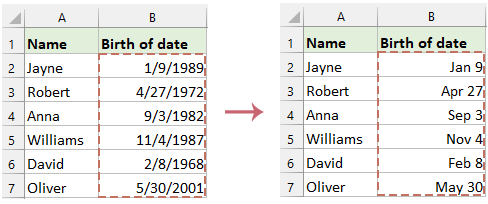
Format date to only display the month and day
In Excel, if you only need to modify how a date is displayed—showing just the month and day—you can change the date formatting without altering the actual value. This adjusts only the visual representation of the date while keeping the original data intact. This approach is especially beneficial when you require a quick and temporary change in how the date appears, ensuring that the underlying data remains unchanged.
In this case, here, I will introduce two methods for solving this task.
Format date to only display the month and day by using Format Cells feature
- Select the range of cells containing the dates.
- Right-click on the selection, choose Formát buněk, viz screenshot:

- v Formát buněk okno, přejděte na Číslo vyberte kartu Zvyk from the categories on the left, and type MM-DD or DD-MM in the Type box, depending on your preference for month/day order. See screenshot:

- Then, click OK to apply the format. This changes the display format without altering the underlying date values, which still retain the year component. See screenshot:

Format date to only display the month and day by using Kutools for Excel
Kutools pro Excel's Použít formátování data feature offers over 40 predefined date formats, plus the flexibility to create custom formats tailored to your specific needs. This robust tool enhances your spreadsheet management by allowing you to precisely control how dates are displayed, ensuring your data presentation aligns perfectly with your requirements.
Po instalaci Kutools pro Excel, Klepněte na tlačítko Kutools > Formát > Použít formátování data, V roce Použít formátování data dialog box, choose the specific month and day format you need, then, click OK knoflík. Viz screenshot:
Výsledek:
Now, you can see that the dates are displayed as month and day. This display format modifies how the dates appear without changing the underlying date values, which still include the year component.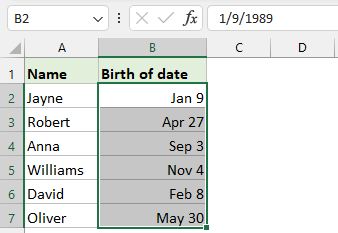
Remove year from date with formula
If you want to completely remove the year from a date, you can achieve this by using a formula. This method ensures that the year is permanently deleted, leaving only the month and day in the processed date.
1. In the adjacent blank cell, type the following formula:
=TEXT(B2,"mm-dd")2. Then, drag the fill handle down to apply the formula to other cells in the column. And this formula converts the date into text format showing only the month and day. See screenshot:
Convert to Values: If you need static text rather than a formula, copy the new column and use Vložit jinak > Hodnota pod Domů tab to paste as values.
Související články:
- Remove time from date / timestamp in Excel
- Při práci s daty data a času v Excelu se můžete setkat s hodnotami data a času jako "1/24/2024 14:30:00" a možná budete muset extrahovat pouze datum "1/24/2024" bez části času. Tento článek vás seznámí se čtyřmi jednoduchými metodami, jak z časového razítka odstranit čas. Tyto metody jsou jednoduché a snadno pochopitelné, vhodné pro různé situace a ať jste začátečník nebo zkušený uživatel Excelu, rychle se je naučíte a aplikujete.
- Change American date format in Excel
- Jiná země má jiný formát data. Možná jste zaměstnancem nadnárodní korporace v Americe a můžete obdržet nějaké tabulky z Číny nebo jiných zemí. Zjistíte, že existují některé formáty data, které nejste zvyklí používat. Co byste měli dělat? Dnes vám představím několik způsobů, jak to vyřešit změnou jiných formátů data na americké formáty data v aplikaci Excel.
- Calculate number of days in a month or a year
- As we all know, there are leap years and common years where leap year has 366 days and common year has 365 days. To calculate the number of days in a month or a year based on a date as below screenshot shown, this article will help you..
Nejlepší nástroje pro produktivitu v kanceláři
Rozšiřte své dovednosti Excel pomocí Kutools pro Excel a zažijte efektivitu jako nikdy předtím. Kutools for Excel nabízí více než 300 pokročilých funkcí pro zvýšení produktivity a úsporu času. Kliknutím sem získáte funkci, kterou nejvíce potřebujete...

Office Tab přináší do Office rozhraní s kartami a usnadňuje vám práci
- Povolte úpravy a čtení na kartách ve Wordu, Excelu, PowerPointu, Publisher, Access, Visio a Project.
- Otevřete a vytvořte více dokumentů na nových kartách ve stejném okně, nikoli v nových oknech.
- Zvyšuje vaši produktivitu o 50%a snižuje stovky kliknutí myší každý den!
