Jak odstranit úvodní a koncové mezery v aplikaci Excel?
In the world of data management, tidiness is key. Yet, pesky leading and trailing spaces can often sneak into your Excel sheets, causing discrepancies and headaches. Fortunately, Excel offers handy tools to swiftly eliminate these unnecessary spaces, ensuring your data stays clean and accurate. In this article, we'll explore two efficient methods to remove leading and trailing spaces in Excel.

Using the TRIM function in Excel to remove leading and trailing spaces
Pomocí aplikace Kutools pro Excel můžete rychle odstranit všechny přední a zadní mezery
Using the TRIM function in Excel to remove leading and trailing spaces
Zde je obecný vzorec TRIM funkce:
Step 1: Input the TRIM formula
V cele C2, použijte následující vzorec a stiskněte tlačítko vstoupit .
=TRIM(A2)Krok 2: Zkopírujte vzorec dolů do buněk níže, abyste získali všechny výsledky

Snadno změňte záporná čísla na kladná ve specifikovaném rozsahu v aplikaci Excel
Ve srovnání s ručním odstraněním negativního znaménka z buněk, Kutools pro Excel Změnit znaménko hodnot Tato funkce poskytuje extrémně snadný způsob, jak rychle změnit všechna záporná čísla na pozitivní při výběru. Získejte 30denní plnohodnotnou bezplatnou zkušební verzi!
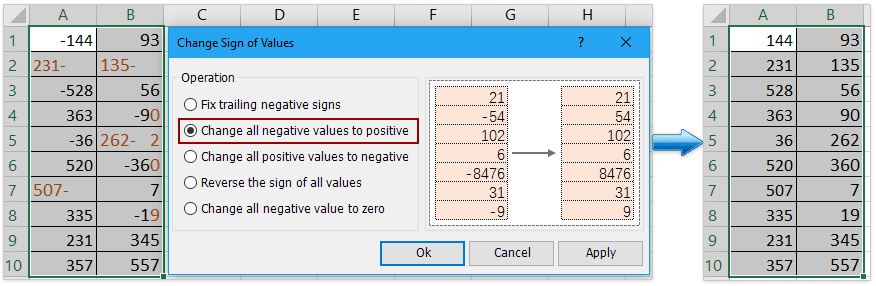
Kutools pro Excel - Supercharge Excel s více než 300 základními nástroji. Užijte si plnohodnotnou 30denní zkušební verzi ZDARMA bez nutnosti kreditní karty! Get It Now
Pomocí aplikace Kutools pro Excel můžete rychle odstranit všechny přední a zadní mezery
Porovnejte s TRIM function in Excel, the Removing Spaces utility in Kutools pro Excel provides more flexible way to remove all leading and trailing spaces in Excel. You can directly remove the space in the cell without moving them into other cells. More important, you can remove other kind of space in the cell, such as all excess space, all space and so on.
1. Select the cells that you want to modify. You can select some columns, rows or the entire worksheet.

2, klikněte Kutools > Text > Odebrat mezery, a zkontrolujte Přední a koncové mezery option in the popup Odebrat mezery dialog. klepněte na tlačítko OK.

Now you will see all leading and trailing spaces are removed instantly!

Související články
Excel odebrat mezery: úvodní, koncový, extra nebo všechny mezery
This guide will introduce several methods to efficiently eliminate these superfluous spaces, ensuring the accuracy and integrity of your data.
Jak najít pozici n-té mezery v řetězci aplikace Excel?
Například existuje seznam řetězců a každá buňka obsahuje několik slov oddělených mezerami, máte nějaké metody, jak rychle najít pozici prvního prostoru z těchto řetězců, jak je ukázáno níže? V tomto článku představím triky pro snadné nalezení pozice n-tého prostoru v aplikaci Excel.
Jak spočítat počet mezer před textovým řetězcem v buňce aplikace Excel?
Někdy, když jste obdrželi sešit od ostatních, mohou být v buňkách mezery před řetězci. Už jste někdy zobrazili počet těchto předních prostor? Zde představuji vzorec pro rychlé spočítání počtu předních mezer v buňce.
Jak vložit / přidat mezeru za každých x znaků v buňkách?
Pokud máte v seznamu listu více textových řetězců, nyní chcete vložit prostor za každé 3 nebo x znaků do buněk, jak je znázorněno na následujícím obrázku. Jak byste mohli tento problém rychle a snadno vyřešit v aplikaci Excel?
Nejlepší kancelářské nástroje produktivity
Kutools pro Excel - pomůže vám vyniknout před davem
Kutools pro Excel se může pochlubit více než 300 funkcemi, Zajištění toho, že to, co potřebujete, je jen jedno kliknutí...

Záložka Office - Povolte čtení a úpravy na záložkách v Microsoft Office (včetně Excelu)
- Jednu sekundu přepnete mezi desítkami otevřených dokumentů!
- Snižte stovky kliknutí myší každý den, sbohem s myší rukou.
- Zvyšuje vaši produktivitu o 50% při prohlížení a úpravách více dokumentů.
- Přináší efektivní karty do Office (včetně Excelu), stejně jako Chrome, Edge a Firefox.

