Jak automaticky uložit a zavřít soubor aplikace Excel po určité době nečinnosti?
V některých případech, například ponechání souboru aplikace Excel na sdíleném disku, když se soubor stále otevírá uživatelem, ostatní sešit nemohou upravit. Jak tedy automaticky zavřít soubor po určité době nečinnosti, aby usnadnil práci ostatním? Tento článek vám pomůže s metodou VBA.
Automatické uložení a zavření souboru aplikace Excel po určité době nečinnosti pomocí kódu VBA
Automatické uložení a zavření souboru aplikace Excel po určité době nečinnosti pomocí kódu VBA
Chcete-li automaticky uložit a zavřít soubor aplikace Excel po určité době nečinnosti, postupujte následovně.
1. Otevřete sešit, který potřebujete, aby se po určité době nečinnosti automaticky uložil a zavřel. Poté stiskněte Další + F11 klíče otevřete Microsoft Visual Basic pro aplikace okno.
2. V Microsoft Visual Basic pro aplikace v okně, poklepejte prosím na Tato pracovní kniha v pravém podokně otevřete okno Kód. Poté zkopírujte a vložte pod kód VBA do okna Kód. Viz snímek obrazovky:
Kód VBA 1: Automatické uložení a zavření souboru aplikace Excel po určité době nečinnosti
Dim xTime As String
Dim xWB As Workbook
Private Sub Workbook_Open()
'Updated by Extendoffice 2019/1/20
On Error Resume Next
xTime = Application.InputBox("Please specify the idle time:", "KuTool For Excel", "00:00:20", , , , , 2)
Set xWB = ActiveWorkbook
If xTime = "" Then Exit Sub
Reset
End Sub
Private Sub Workbook_SheetActivate(ByVal Sh As Object)
On Error Resume Next
If xTime = "" Then Exit Sub
Reset
End Sub
Private Sub Workbook_SheetChange(ByVal Sh As Object, ByVal Target As Range)
On Error Resume Next
If xTime = "" Then Exit Sub
Reset
End Sub
Sub Reset()
Static xCloseTime
If xCloseTime <> 0 Then
ActiveWorkbook.Application.OnTime xCloseTime, "SaveWork1", , False
End If
xCloseTime = Now + TimeValue(xTime)
ActiveWorkbook.Application.OnTime xCloseTime, "SaveWork1", , True
End Sub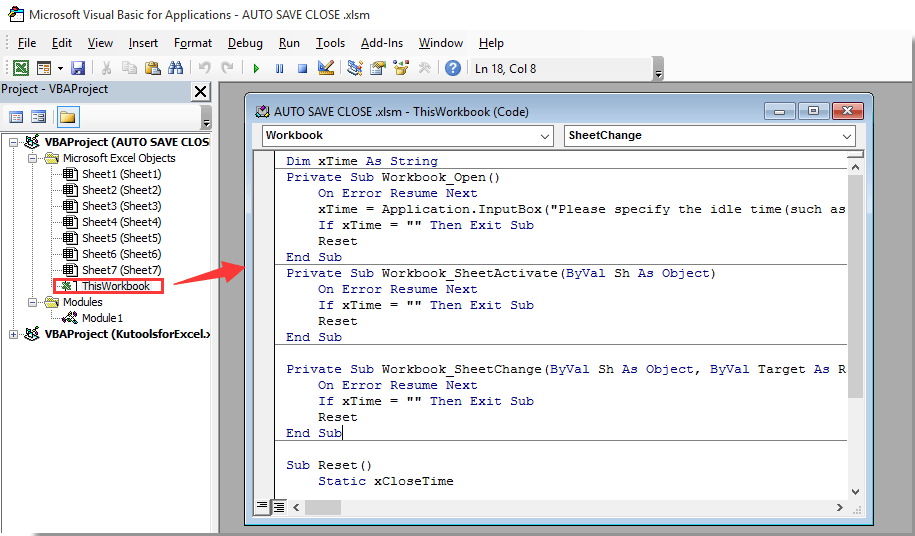
3. Poté pokračujte kliknutím Vložit > modula zkopírujte a vložte níže uvedený kód do okna modulu. Viz snímek obrazovky:
Kód VBA 2: Automatické uložení a zavření souboru aplikace Excel po určité době nečinnosti
Sub SaveWork1()
'Updated by Extendoffice 2019/1/20
Application.DisplayAlerts = False
ActiveWorkbook.Save
ActiveWorkbook.Close
Application.DisplayAlerts = True
End Sub4. zmáčkni Další + Q současně zavřete Microsoft Visual Basic pro aplikace okno.
5. cvaknutí Soubor > Uložit jako > Procházet. Viz snímek obrazovky:

6. V Uložit jako V dialogovém okně vyberte složku, do které chcete soubor uložit, pojmenujte jej podle potřeby v poli Název souboru a vyberte Sešit se zvýšeným makra Excel z Uložit jako typ rozevírací seznam a nakonec klikněte na Uložit knoflík. Viz screenshot:

Od této chvíle pokaždé, když otevřete tento sešit, a Kutools pro Excel objeví se dialogové okno. Zadejte čas, který uložíte, sešit uzavřete a poté klikněte na OK .
A sešit bude uložen a automaticky uzavřen po uvedeném čase nečinnosti. Viz snímek obrazovky:

Nejlepší nástroje pro produktivitu v kanceláři
Rozšiřte své dovednosti Excel pomocí Kutools pro Excel a zažijte efektivitu jako nikdy předtím. Kutools for Excel nabízí více než 300 pokročilých funkcí pro zvýšení produktivity a úsporu času. Kliknutím sem získáte funkci, kterou nejvíce potřebujete...

Office Tab přináší do Office rozhraní s kartami a usnadňuje vám práci
- Povolte úpravy a čtení na kartách ve Wordu, Excelu, PowerPointu, Publisher, Access, Visio a Project.
- Otevřete a vytvořte více dokumentů na nových kartách ve stejném okně, nikoli v nových oknech.
- Zvyšuje vaši produktivitu o 50%a snižuje stovky kliknutí myší každý den!

